While working on a server recently I noticed that any time I closed an Account form I would get prompted to send error data back to Microsoft. I couldn't figure out what was causing the script error and the annoying window to pop up at first but I wanted to get rid of the pop up. The one that looks like this:
Most people just get fed up with seeing this and either constently click Send or Don't Send. Well, there's an easier way around this. The last hyperlink on the message says "Change error notification settings."
By clicking on this a new window will open up to your CRM Personal Options page and take you right to your Privacy tab.
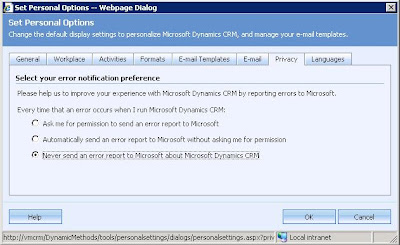
And your options here are to either always be prompted (default), always send automatically, or to never send error messages. If you choose to either always send or never send you will not see the annoying script error pop up box again. You will be free to go about using CRM without being interrupted by these windows again.
Evidently my script errors were related to the Presence Control. There is a Microsoft KB article on how to turn off the Presence Controls throughout the system, click here (you will need a PartnerSource log in to view the KB article) to see how to turn it off.
Happy script error window free CRM using!
David Fronk
Dynamic Methods Inc.
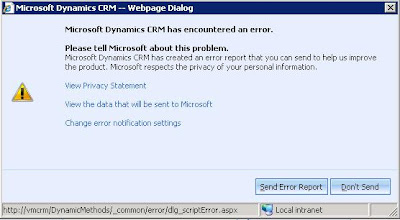





No comments:
Post a Comment